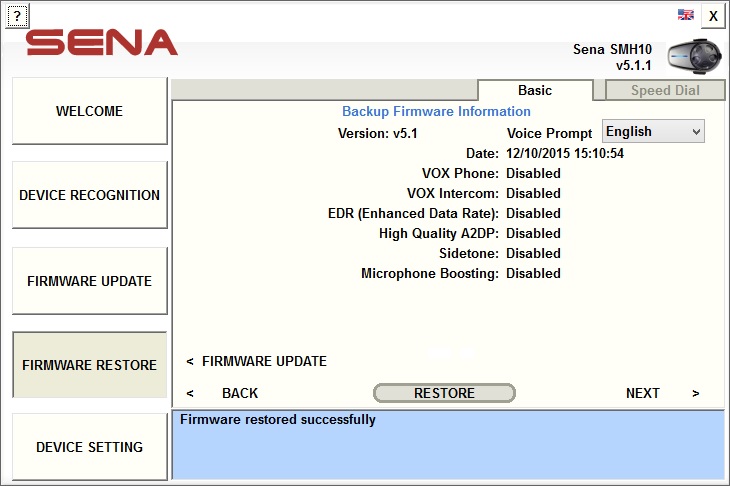- Downloading the firmware from the server.
- Setting the device in the mode of updating firmware by following instruction in the popup screen.
NOTE : Instruction in the popup screen may vary depending on device.
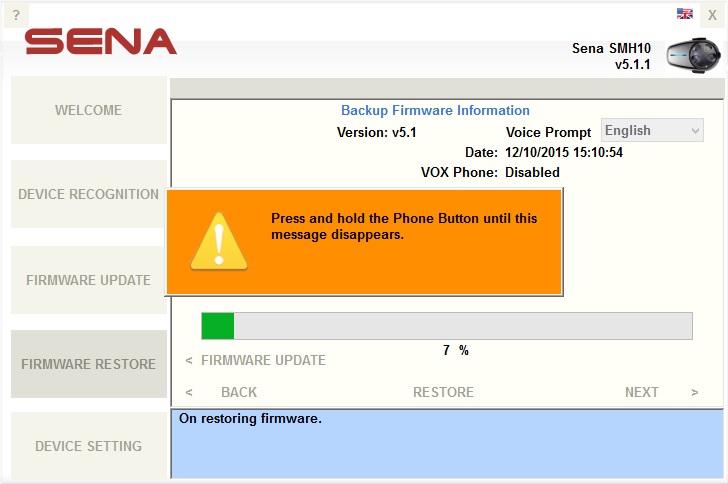
- Writing the firmware to the device.
- Setting the device in the mode of managing the device by following instruction in the popup screen.
NOTE : It may take about 30 seconds to finish step 5 - setting the device in the mode of managing the device.
NOTE : At step 5, if instruction screen does not disappear even though two buttons have been pressed for over 30 seconds, the USB cable may be unplugged.
NOTE : Instruction in the popup screen may vary depending on device.
NOTE : The popup screen may not appear depending on device.
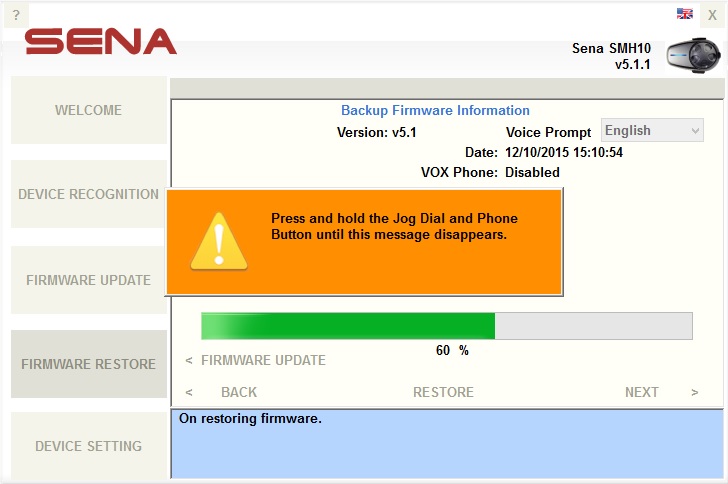
- Recognizing device after successfully restoring firmware.
- Writing the backup settings to the device.
- Displaying the [Firmware restore] page with information of device with restored firmware.