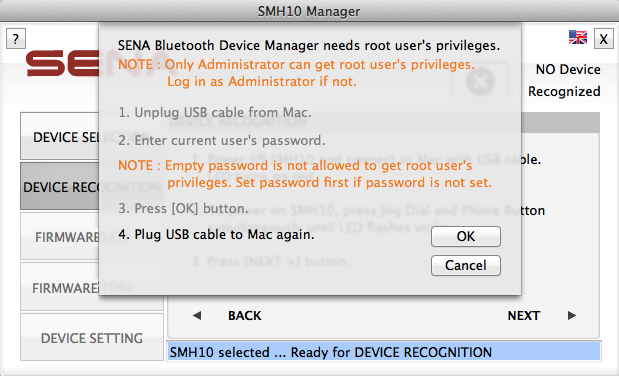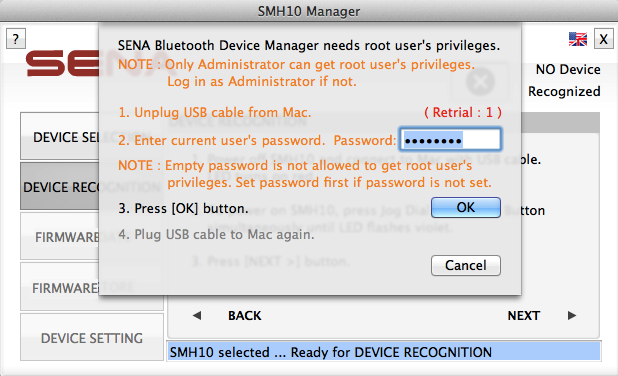|
|
|
| Overview |
|
| Precaution |
|
| Manager update |
|
| Welcome |
|
| Device recognition |
|
| Device activation |
|
| Getting root user's privileges |
|
|
This page is no longer available from Sena Bluetooth Device Manager Version 2.7.
|
|
|
|
If users select [NO] option for the answer to 'Do you use Bluetooth
Keyboard and Mouse without alternative built-in or wired input devices?' at the
[Precaution] page and the device is a kind of
devices with unsafety for using the built-in bluetooth in the Mac, the manager takes once procedures
to get root user's privileges after the Mac starts up.
It applies to the Mac on Mac OS X 10.7 Lion.
The [Getting root user's privileges] screen will pop up if this is the first time
recognizing the device after startup of the Mac and the [NEXT >] button is pressed at the
[Device recognition] page. The manager will prompt for the current user's password to get root user's privileges
and it will prepare for managing and recognizing a device.
|
|
|
|

|
|
|
Getting root user's privileges - Unplug the USB cable and enter password
|
|
|
|
The procedure to get root user's privileges is as below:
- Unplug the USB cable from the Mac.
- Enter current user's password.
- Press the [OK] button.
NOTE : The keyboard and the mouse may not work
for about 30 seconds.
|
|
|
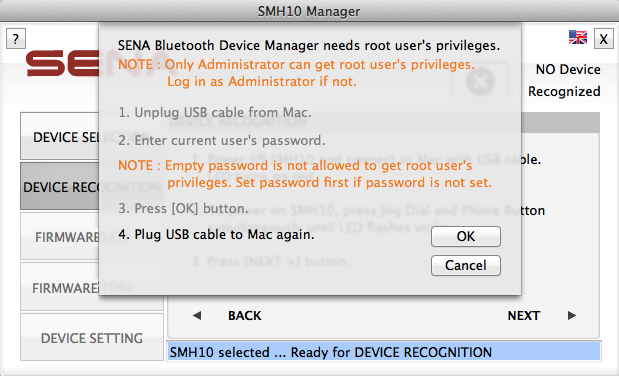
|
|
|
Getting root user's privileges - Plug the USB cable
|
|
|
|
- Plug the USB cable to the Mac again.
NOTE : The keyboard and the mouse may not work
for about 30 seconds.
- Press the [OK] button.
Then, the manager will go through rest of the procedure to recognize a device.
|
|
|
Pressing the [OK] button at step 3 may open the screen as below if the USB
cable is still plugged or the password is wrong. It highlights instruction and displays the number
of retrials with distinguishable color.
|
|
|
|
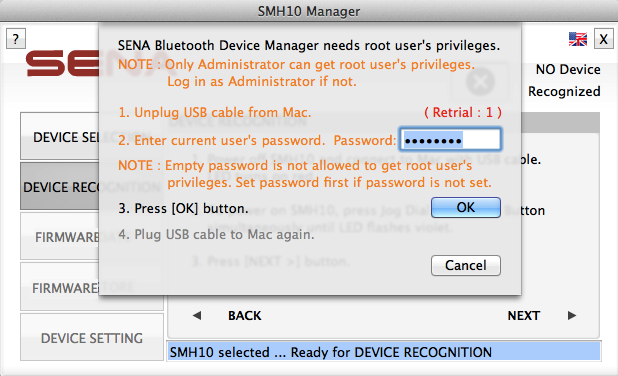
|
|
|
Getting root user's privileges - Failure in getting root user's privileges
|
|
|
| Failure in recognizing device |
|
| Firmware update |
|
| Firmware restore |
|
| Device setting |
|
| Miscellaneous |