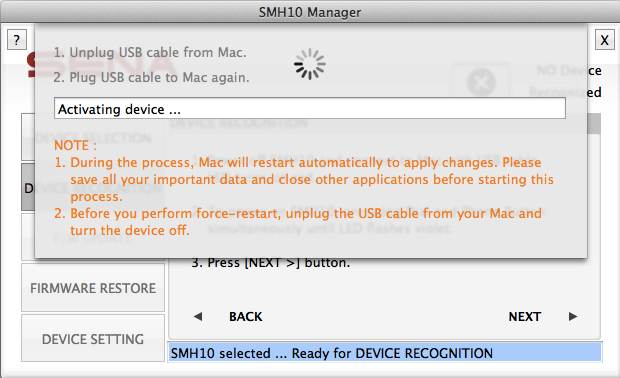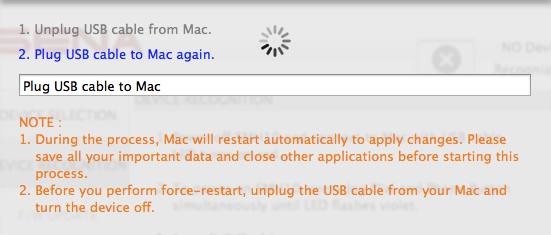|
|
|
| Overview |
|
| Precaution |
|
| Manager update |
|
| Welcome |
|
| Device recognition |
|
| Device activation |
|
|
This page is no longer available from Sena Bluetooth Device Manager Version 2.7.
|
|
|
|
The [Device activation] screen will pop up when users turning on the device
by taking step 3 at the [Device recognition] page,
if users select [YES] option for the answer to 'Do you use Bluetooth Keyboard and Mouse
without alternative built-in or wired input devices?' at the
[Precaution] page and if the selected device is not safe for
using the built-in bluetooth in the Mac. At the same time, the manager starts activating the
device. It is available on Mac OS X 10.6 Snow Leopard, 10.7 Lion, 10.8 Mountain Lion, 10.9 Mavericks.
|
|
|
|
NOTE :
1. User's Mac needs to be restarted during
[Device activation] process.
2. [Device activation]
MUST be completed to each device that user wants to update firmware.
|
|
|
|
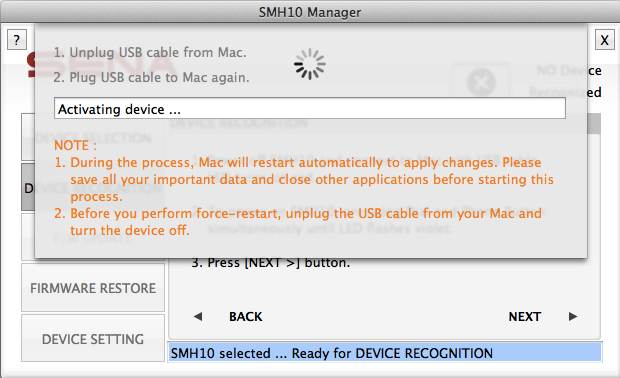
|
|
|
Device activation
|
|
|
|
On Mac OS X 10.7 Lion,
the manager highlights the procedure for activation as below:
- Unplug USB cable
After unplugging USB cable from the Mac, the screen moves to the next step.
|
|
|

|
|
|
Device activation - Unplug USB cable
|
|
|
|
- Plug USB cable
After plugging USB cable to the Mac again, the manager activates the device
and then makes the Mac restart automatically.
|
|
|
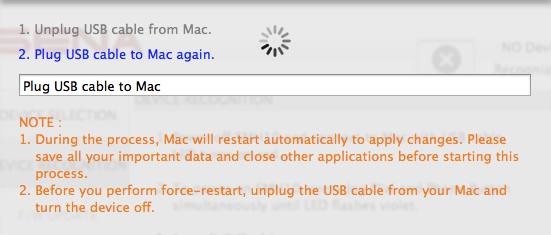
|
|
|
Device activation - Plug USB cable again
|
|
|
|
After finishing activation, the manager displays message of success and then Mac will automatically restart.
|
|
|
|

|
|
|
Device activation - Finish activation
|
|
|
| Getting root user's privileges |
|
| Failure in recognizing device |
|
| Firmware update |
|
| Firmware restore |
|
| Device setting |
|
| Miscellaneous |